How to Edit Employee Permissions
You can view employee permissions to limit the actions your employees can undertake or grant more permissions or access to carry out certain activities within the Oze App.
On the home page
- Click on the hamburger menu ☰
![iMarkup_20240318_181237[1]](https://help.getoze.com/hs-fs/hubfs/iMarkup_20240318_181237%5B1%5D.jpg?width=292&height=650&name=iMarkup_20240318_181237%5B1%5D.jpg)
- Click click on Settings

- Click on Business
- Click on Employee Management


- Click on Roles & Permissions
- Click on any of the Roles listed to edit any permission granted

- Click on Edit on the right side of each permission

- Click on the boxes at the right side of each permission to activate or deactivate employee’s access
- Click on Update Permissions

- Select Yes update it

- You will receive a notification to confirm your action was carried out successfully.
- Click on Thanks!
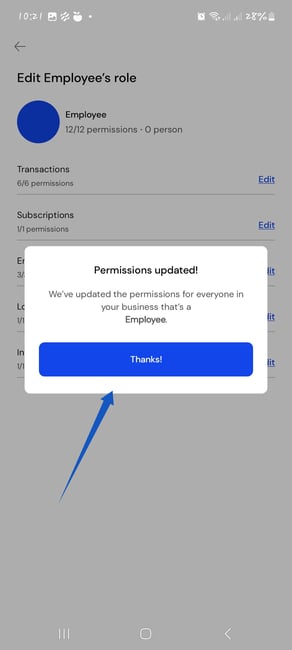
Congrats!! You have been able to edit your employee’s permissions successfully.