How To Upload Your Business Logo
Save your business logo on your phone, click on the hamburger menu at the top left of the home screen, and click on Settings in order to begin the process
Follow the step below to add your business logo to your Oze account:
Step 1- Click on the hamburger menu at the top left of the screen
- Click on Settings
- Select Business
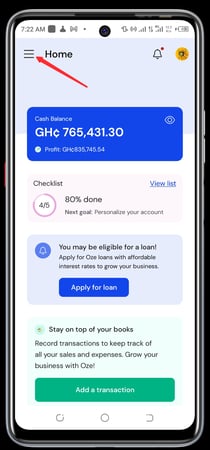
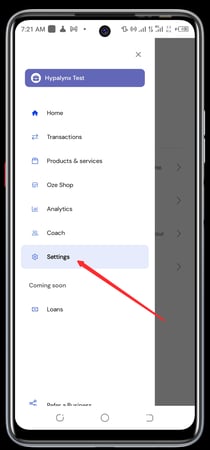
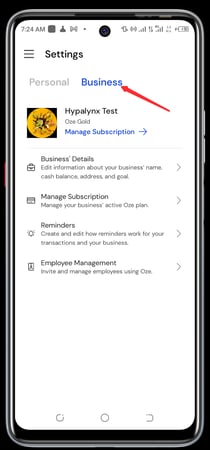
- Click on Business Details
- Click on "Edit Business Logo"
- Under Edit logo, take a photo of your logo with your phone or choose your logo from your gallery
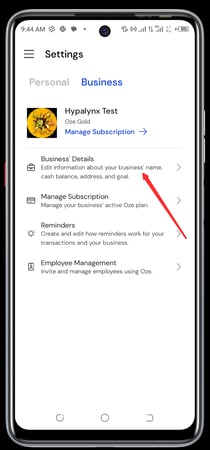
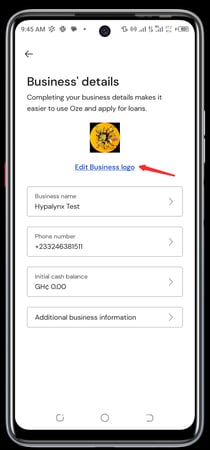
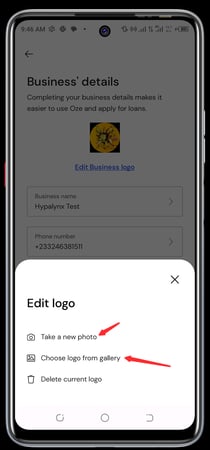
Step 3
- Select the image from your phone or take a photo
- Click on crop at the top right to resize and adjust your logo
- Logo is updated successfully
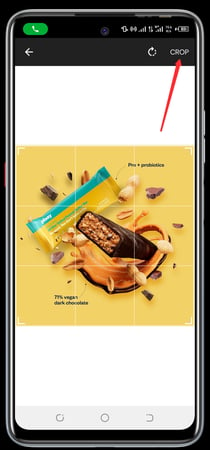
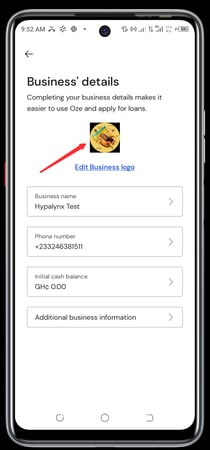
Congratulations, you have successfully uploaded your business logo to your Oze account.