How to Add a Service
A guide on how to create new services to your Products & Services
- Go to your menu (☰) in the top left corner.
![iMarkup_20240318_181237[1]](https://help.getoze.com/hs-fs/hubfs/iMarkup_20240318_181237%5B1%5D.jpg?width=270&height=600&name=iMarkup_20240318_181237%5B1%5D.jpg)
- Next, click on 'Products & Services'.
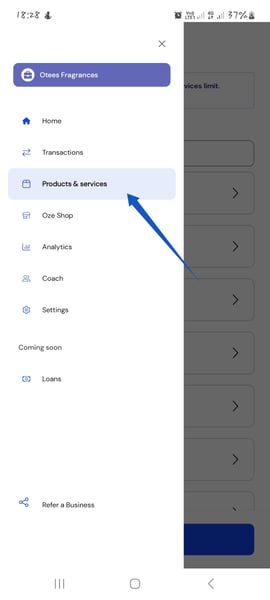
- On the Products and Services page, ensure you click on services. Next, Click on 'Add a new service'.
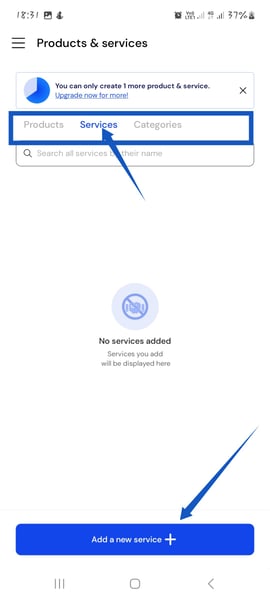
- Fill all required fields like:
- Picture (if available).
- Service name
- service Category
- Selling Price and cost price
- Next, click 'Save Service'.
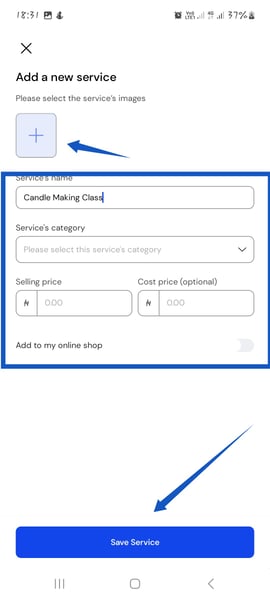
You've successfully added a new service!