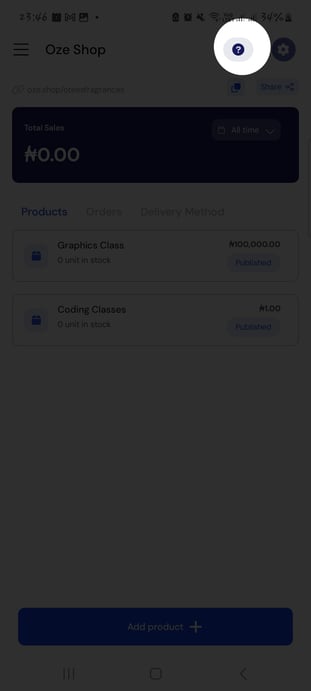Oze Shop Setup Guide
Welcome to Oze Shop! This guide will help you set up your shop, manage your inventory, and start selling online. Follow these simple steps, and you'll be ready to showcase your products and grow your business in no time!
Step 1: Open Your Shop
- Open the Oze App:
Open your Oze app and click the hamburger sign on the top left corner to open the Menu - Go to the Shop Section:
- Tap on the “Oze Shop” tab in the app menu.

Step 2: Add Your Products
- Tap “Add Product” to upload your items.

- Fill in Product Details:
- Product Name: Be specific (e.g., "Organic Shea Butter 500g").
- Product Category: Select an existing category for your product or add a new category.
- Cost Price: Enter the price per unit your item was purchased
- Selling Price: Enter the price per unit you want to sell your item
- Stock Quantity: Update the available stock to help with inventory tracking.
- Upload Photos:
- Add clear, high-quality images.
- Show the product from different angles to attract buyers.
- Toggle the “Add to Online Shop”

- Save & repeat for all products.
Step 3: Set Delivery Method
The delivery method helps you set up different delivery options for your buyers to choose from which is automatically added to their total
- Pick a Delivery Method to Set Up:

- Click “Add Delivery Method” to start adding delivery methods that your business offers.

-
- Pickup Location - Requires that you put your address or the address where the product should be picked up by the buyer.
- Flat Rate - Requires that you set up a delivery amount that is fixed regardless of the buyers location.
- Custom Shipping Route - Ensures you can set different prices and delivery timelines for different locations

-
- Ensure to make it visible for web checkout to activate it.

Step 4: Promote Your Shop
- Share Your Shop Link:
- Copy your unique shop link from your Oze shop and Share your link on WhatsApp, Instagram, Facebook, and other platforms.
- Add the link to your business profiles anywhere.

- Oze automatically tracks your product stock when you make sales and updates stock levels for accuracy.
- Track all orders from one place by clicking the “Orders” column

Step 5: Receive Payments From Your Shop
- To receive payments from your Oze shop, you need to Link a bank account:
- on the upper right corner, click "Settings" - Here you can set up delivery options, edit your shop information and link an account number

- Click "Bank Account"

- Click "Start Upgrading Your Account"

- Confirm your current level then click "Upgrade Oze Account"

- Start by clicking "Upgrade to Level 1" where you'll be required to enter your details and verify your phone number.
- on the upper right corner, click "Settings" - Here you can set up delivery options, edit your shop information and link an account number


Need Help?
If you have questions or need assistance:
- Contact us via the Help & Support section in the app by clicking the question mark at the upper right corner