How to View Employee Permissions
You can view employee permissions to limit the actions your employees can undertake or grant more permissions or access to carry out certain activities within the Oze App.
On the home page
- Click on the hamburger menu ☰
![iMarkup_20240318_181237[1]](https://help.getoze.com/hs-fs/hubfs/iMarkup_20240318_181237%5B1%5D.jpg?width=270&height=600&name=iMarkup_20240318_181237%5B1%5D.jpg)
- Click on Settings
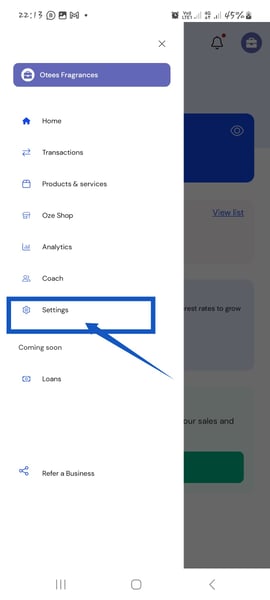
- Click on Employee Management


- Click on Roles & Permissions
- Click on any of the Roles listed to view the permissions your employees have access to
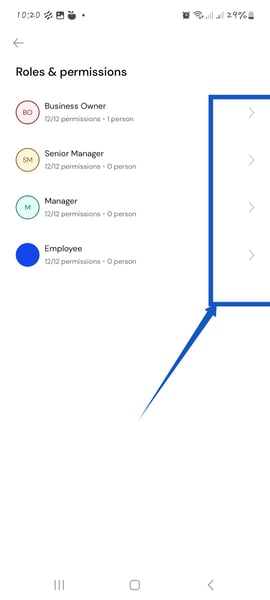
Congrats!! You have been able to view employee permissions successfully.